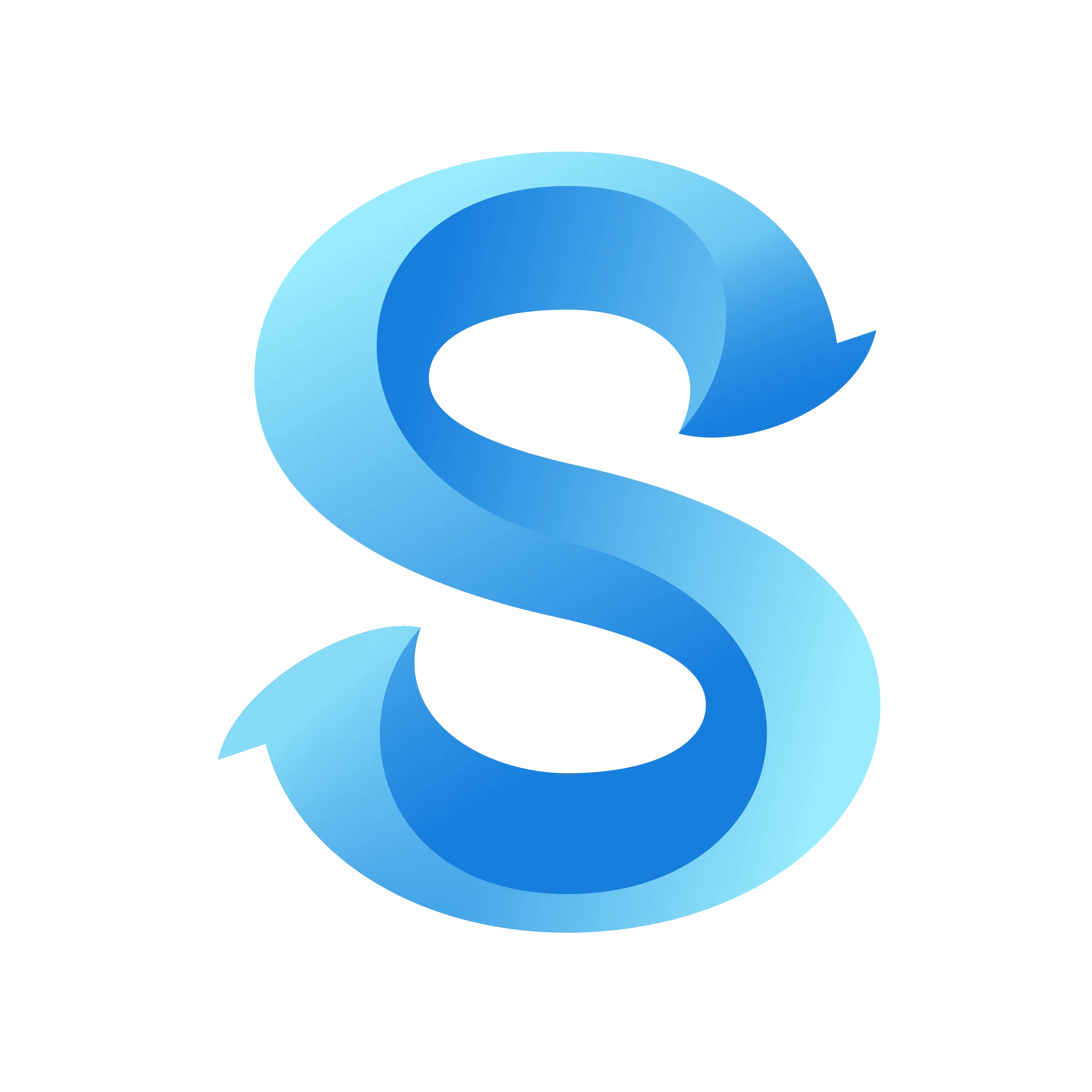How to Add Tips in ShiftFlow
Time Clock
Tip entries let you capture gratuities alongside shift details so exports include the full payout picture. Follow these steps to enable the field and show team members how to log tips during the clock-in flow.
Step 1: Open the More tab
Open the ShiftFlow mobile app and tap More in the bottom navigation bar.
Step 2: Choose Extra Shift Info
In the Time Clock section of the More menu, tap Extra Shift Info to manage available fields.
Step 3: Enable the Tip field
Turn on the Tip toggle. You can leave Bonus and Mileage off if those fields are not needed for your business.
Extra Shift Info
Step 4: Team members record tips while clocked in
Once the Tip toggle is enabled, team members can add the gratuity total from the Clock tab.
Tap More Actions: From the clocked-in screen, tap More Actions to open the quick tools panel.
Select Add Tip: Choose Add Tip from the quick tool list to open the entry screen.
Configure Options…Adjust Shift Start TimeAdd MileageAdd TipAdd ExpensesAdd NotesEnter the tip amount and tap Save: Type the total collected for the shift, then choose Save to record it on the timesheet.
Add Tip
Notes for managers
- Tip entries appear on timesheets and exports but do not alter hourly wages, so you can reimburse tips without changing base pay.
- Team members can reopen More Actions and edit the tip before clocking out if they need to correct the amount.