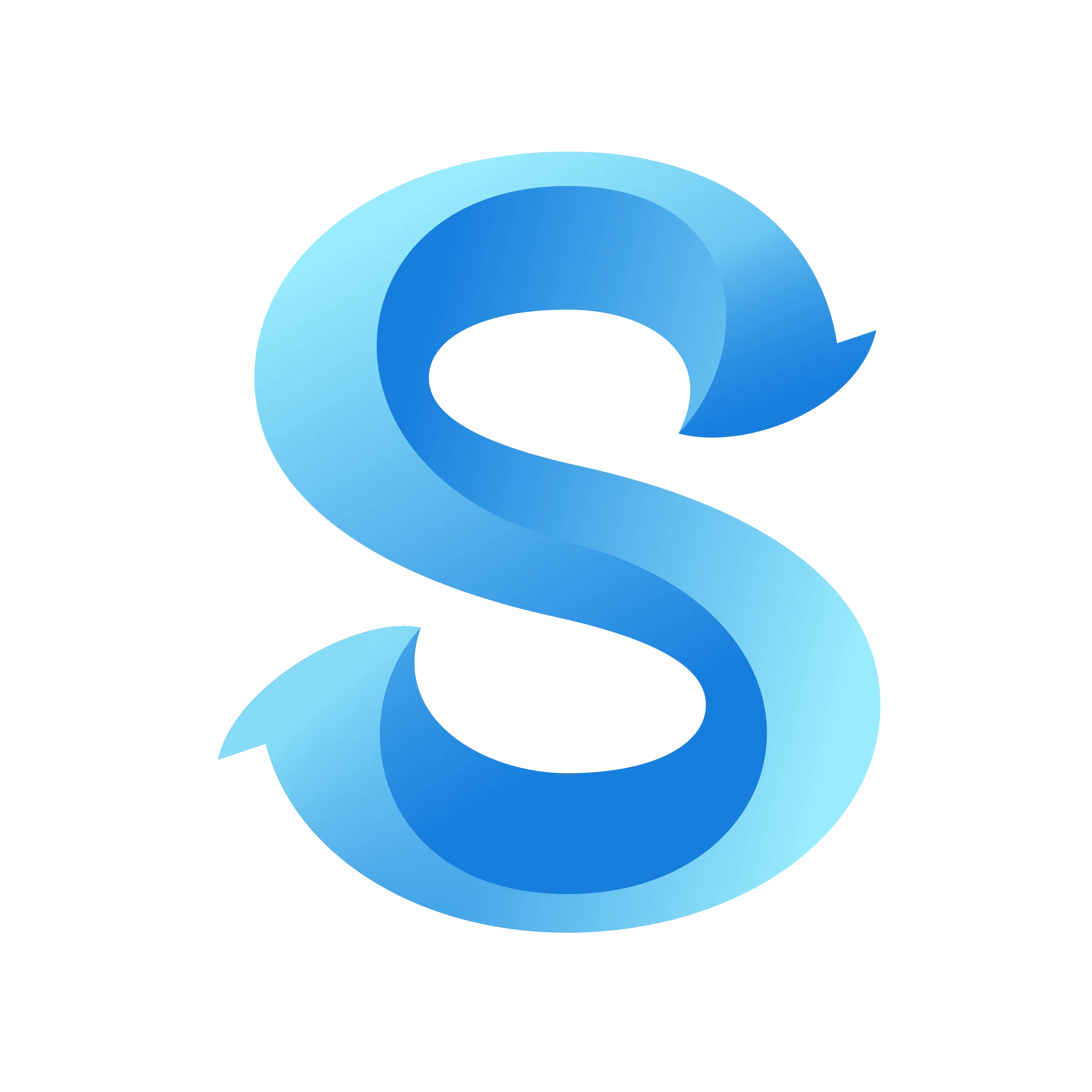How to Clock In
Scheduling
Clock in from the Clock tab and start tracking time immediately. If your business requires a selfie and location confirmation, you’ll see a quick review step first.
Step 1: Open the Clock tab and tap Clock In
Open ShiftFlow and go to the Clock tab. Tap the large Clock In button.
Step 2: Confirm your photo and location
If prompted, check your selfie preview and location, then tap Smile & Confirm Clock In.
CLOCK IN
My Location

Optional: Choose a Job Code
If your team uses job codes, select one from the list. Or tap Clock in without a Job Code to continue.
Job Codes
No Job Code
Job Code List
AAA
BBBB
Cleaning
default pay rate
Done: You are clocked in
You’ll see your working timer and quick actions like Switch Job, Take Break, More Actions, or Clock Out.
Optional: Use More Actions
Open More Actions to reveal quick tools such as adjusting the start time, adding mileage/tips/expenses, or adding notes. Tap Close to return.
Configure Options…
Adjust Shift Start Time
Add Mileage
Add Tip
Add Expenses
Add Notes
Tips
- If the Clock In button is disabled, your manager may require permissions (camera/location). Enable them and try again.
- Need to adjust start time or add notes? Open More Actions from the Clocked‑In screen.
- Job codes are optional unless your manager requires them for payroll or reporting.