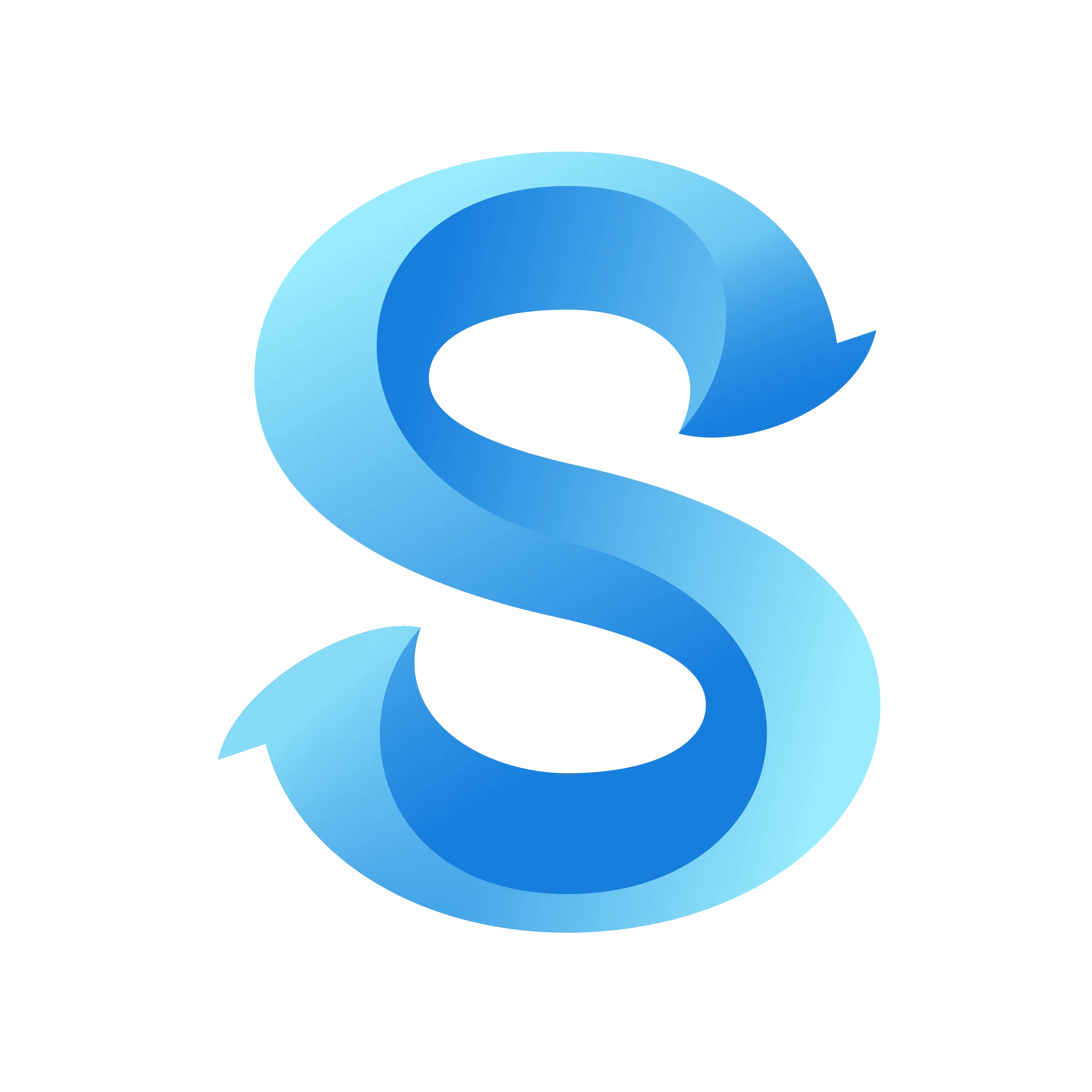How to Edit Shift Time
Reports
Accurate payroll starts with a quick pass through your reporting tools. Use this flow to spot gaps in the Reports dashboard, add any missing hours, and confirm that each team member’s timesheet is ready for export.
Step 1: Open Reports and review totals
From the admin home, open Reports to see high-level hours, pay categories, and export options. Start by scanning the widgets for unexpected zeros or spikes. Tap the + button in the header whenever you need to make a correction.
Reports
Step 2: Use the actions menu for quick tasks
Selecting the + button surfaces quick actions such as Add Shift Time and Change Date Range. Choose Add Shift Time when you notice a missing clock-in or need to enter off-cycle work.
Reports
Step 3: Create a shift with the correct details
Fill out the shift form with the team member, date, clock-in and clock-out times, plus any breaks or add-ons you track. Save the entry to post the adjustment to the timesheet immediately.
Create Shift
Step 4: Return to Timesheets to confirm the entry
Head back to Timesheets and open the relevant person’s card. This screen lists the same date range as Reports so you can verify totals after your change.
Timesheets
Step 5: Inspect the detailed timesheet
Open the individual timesheet to confirm pay-period totals, regular hours, and any overtime you just added. Adjust the pay period if you need to double-check other ranges, then use the + button to add follow-up notes or entries.
Once everything balances, return to Reports and export the data in your preferred format so payroll stays on schedule.