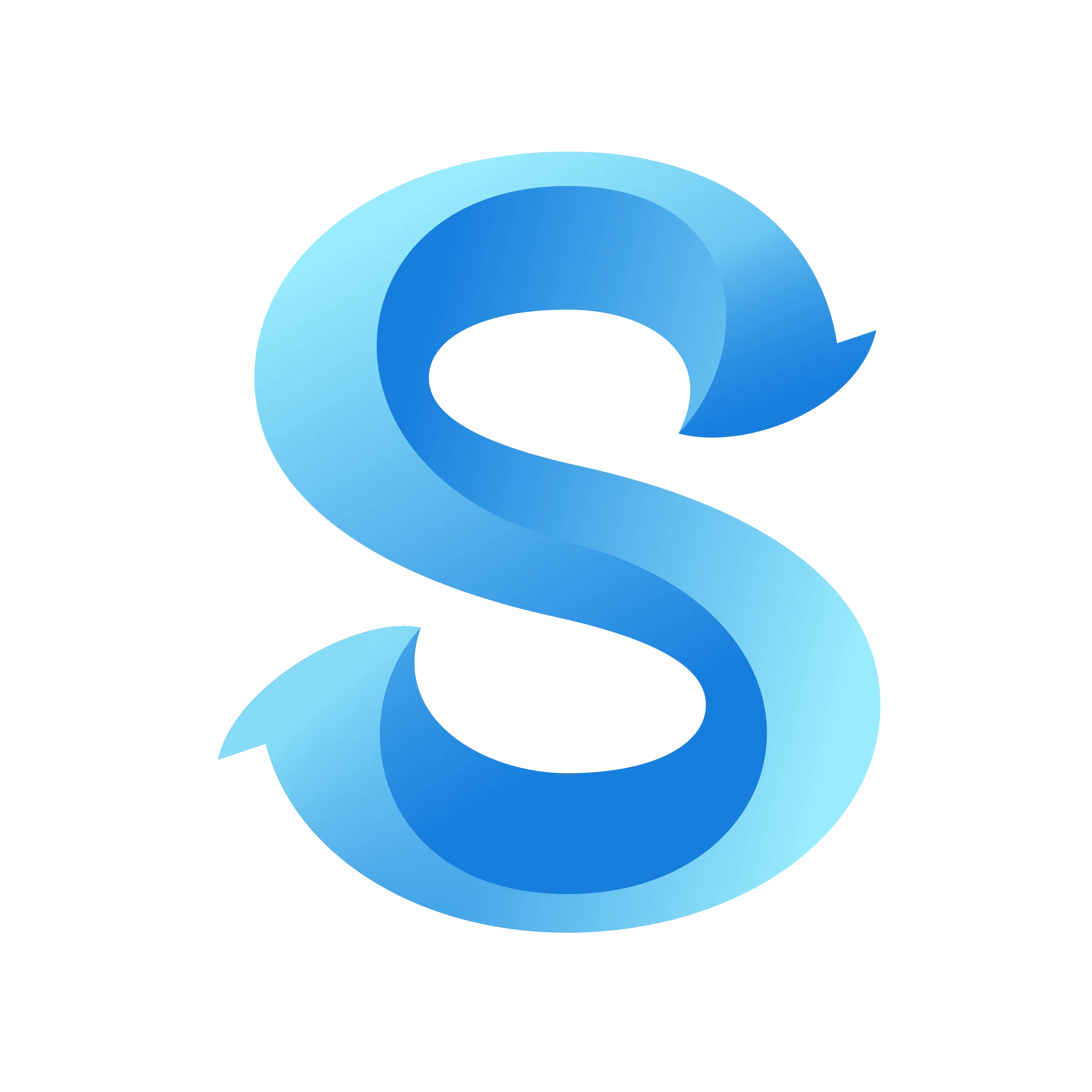How to Enable Mileage Tracking
Time Clock
Mileage tracking keeps travel expenses consistent across teams. Enable it to let team members log miles and optionally reimburse them at a rate that fits your policy.
Step 1: Open the More tab
Launch the ShiftFlow app and tap More in the bottom navigation bar.
Step 2: Open Extra Shift Info
In the Time Clock section, select Extra Shift Info to manage shift add-ons.
Step 3: Enable mileage tracking
Turn on the Mileage toggle so team members can log the miles they drive for each shift.
Extra Shift Info
Step 4: Reimburse rate
If you reimburse mileage, switch on Mileage rate and enter the amount your business pays per mile. Teams that follow IRS guidance can enter 0.70 for 2025.
Extra Shift Info
The IRS standard mileage rate for 2025 is $0.70 per mile (IRS source).
With mileage tracking on, team members add miles as they submit shifts, and any reimbursement rate you set flows to reports and exports automatically.
If your reimbursements run per kilometer instead of per mile, switch your distance unit to kilometers first: How to Change Account Distance Unit.