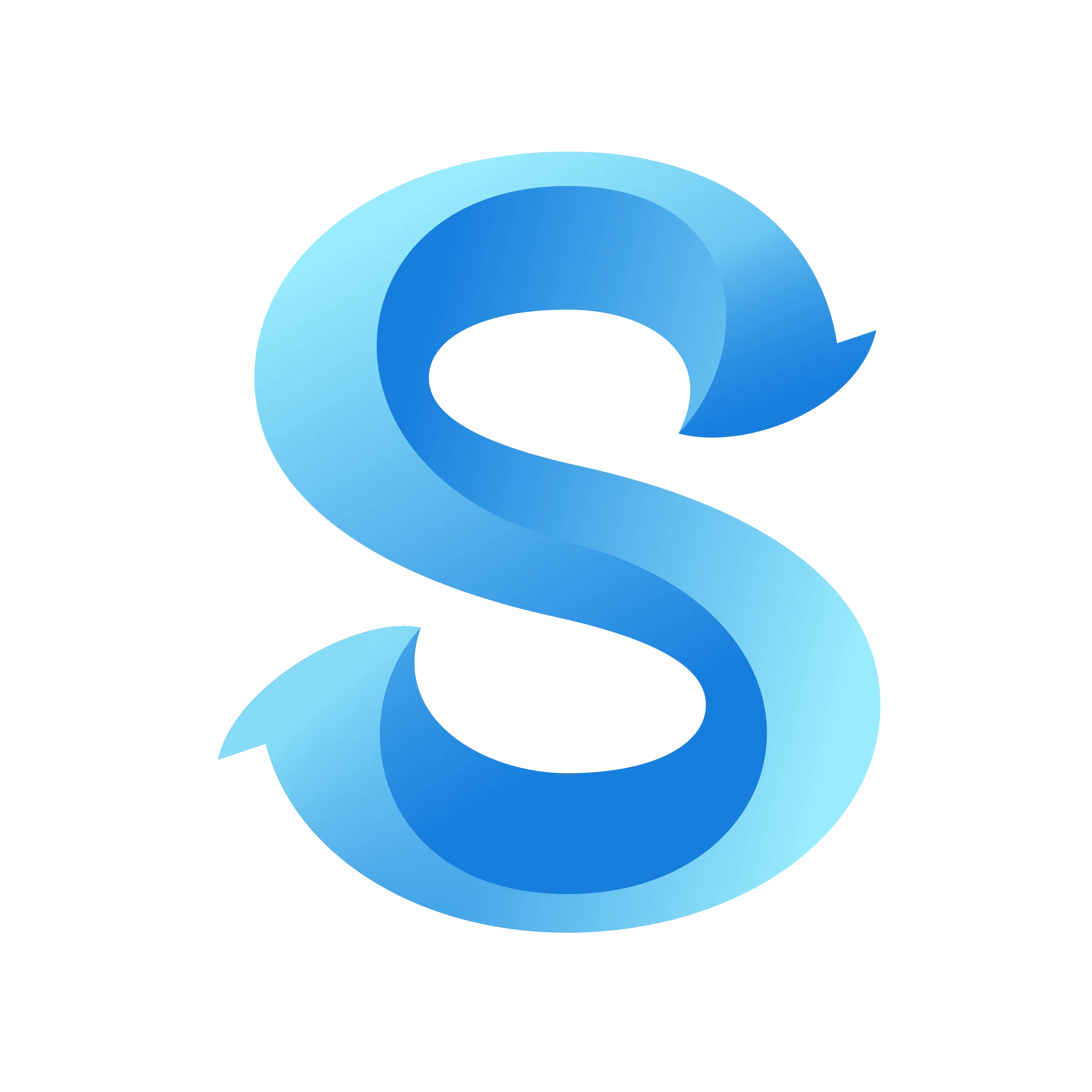How to Invite Team Members
Invite team members by sharing a 6‑character code. They can join in under a minute.
Step 1: Open the More tab
Open the ShiftFlow app and tap More in the bottom navigation bar.
Step 2: Open Invite
Option A: From the More tab
On the More screen, tap Invite More Members… under Team Management.
Option B: From Team Members
On the More screen, tap Team Members & Pay Rates.
At the bottom of the list, tap Invite More Members…
Team Members
Step 3: Share the invite code
A 6‑character code appears on the Invite Team Members screen. Tap Send Invite to share it via SMS, email, or your team’s chat app.
Invite Team Members
Your unique code expires in 14 days
Step 4: How team members join
After you share the code, team members join from the app:
- On the usage selection screen, tap Join an Existing Team.
What do you use ShiftFlow for?
Managers & Business Owners
I manage a team, and will invite team members.
Team Members
I work in a team and have an invite code from my manager.
Personal Use
I work alone. Ideal for freelancers, nannies, part-timers, and the self-employed. Personal use only, no team members.
- Enter the 6‑character code.
Join a Team
Type in your invitation code
Notes
- Group chats (e.g., SMS or chat apps) are fastest for sharing the code.
- Codes expire after a period, so generate a new one if needed.