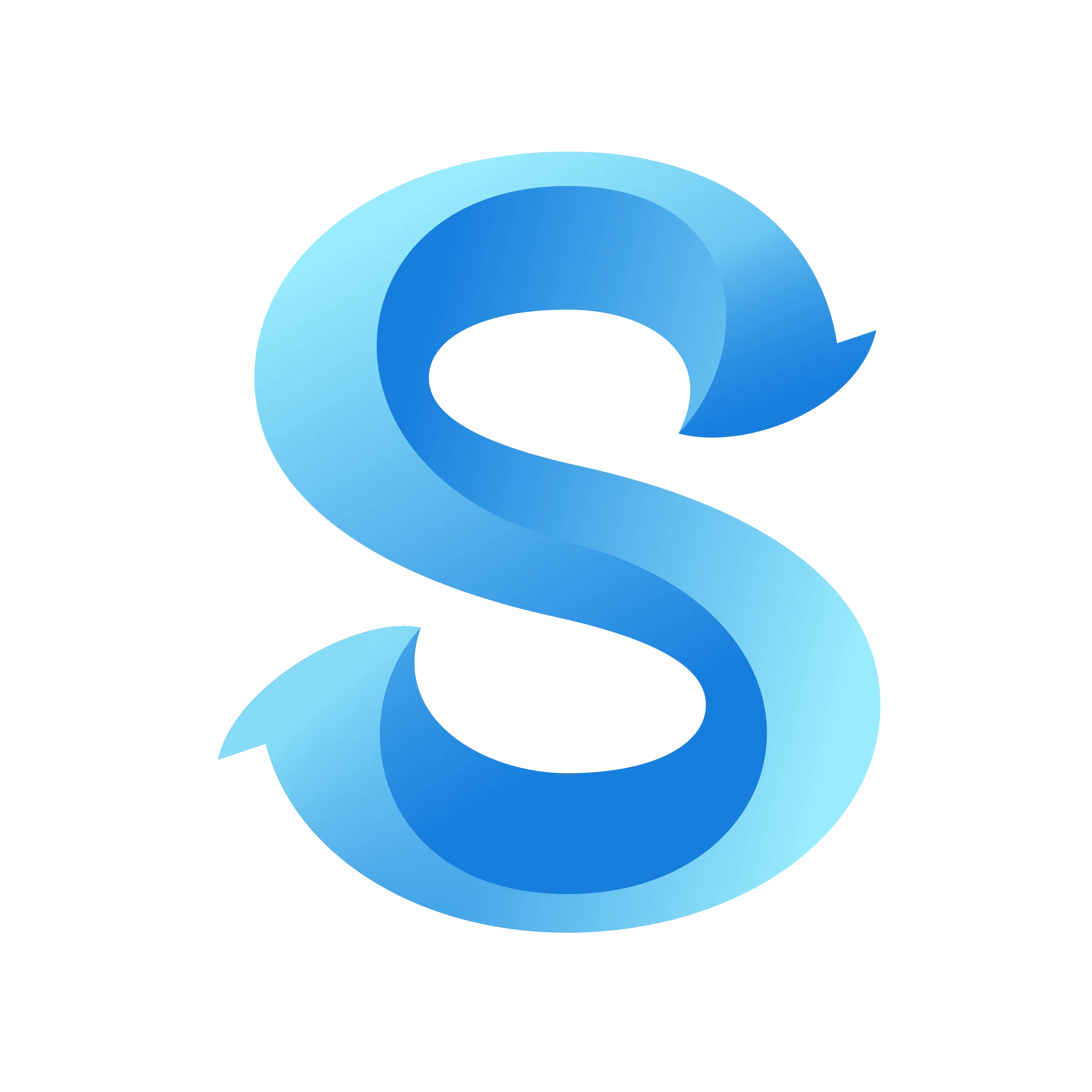How to Set Account Break Policy
Break settings determine how and when team members take breaks, whether those breaks are paid, and how any automatic deductions are applied. Use this walkthrough to review each Break Mode and configure the options that match your policies.
Step 1: Open the More tab
Launch the ShiftFlow mobile app and tap More in the bottom navigation bar to access account settings.
Step 2: Go to Account Settings
Inside the More tab, choose Account Settings under Business Operations to view scheduling and payroll controls.
Step 3: Open Break Settings
Scroll through the Account Settings list and tap Break Settings.
Account Settings
Step 4: Switch Break Modes from the dialog
There are three Break Modes to choose from:
Flexible: Team members can start and stop breaks manually at any time during shifts. Managers can edit breaks afterward.
Predefined: Team members select from preset break types (lunch, rest) during shifts, with options for auto-end, and overrun correction.
Auto Deduct: Breaks are automatically deducted after clock out based on preset rules without in-shift options.
Break Settings
Flexible
You can have paid or unpaid breaks with the Flexible mode. Team members start and stop breaks as needed during their shifts, and managers can adjust them later if necessary.
Break Settings
Predefined
You can define multiple types of breaks in Predefined mode. Each break type can be paid or unpaid, with a time limit.
- Auto End automatically stops breaks that have a duration limit.
- Overrun Correction converts overtime minutes to unpaid when someone exceeds a paid break.
Break Settings
Auto-deduct
Switching to Auto Deduct removes in-shift options and relies on predetermined deductions. They’re deducted after clock out.
Break Settings
Notes
- Check state or regional break rules to ensure paid/unpaid settings comply with labor regulations. ShiftFlow does not enforce legal requirements.