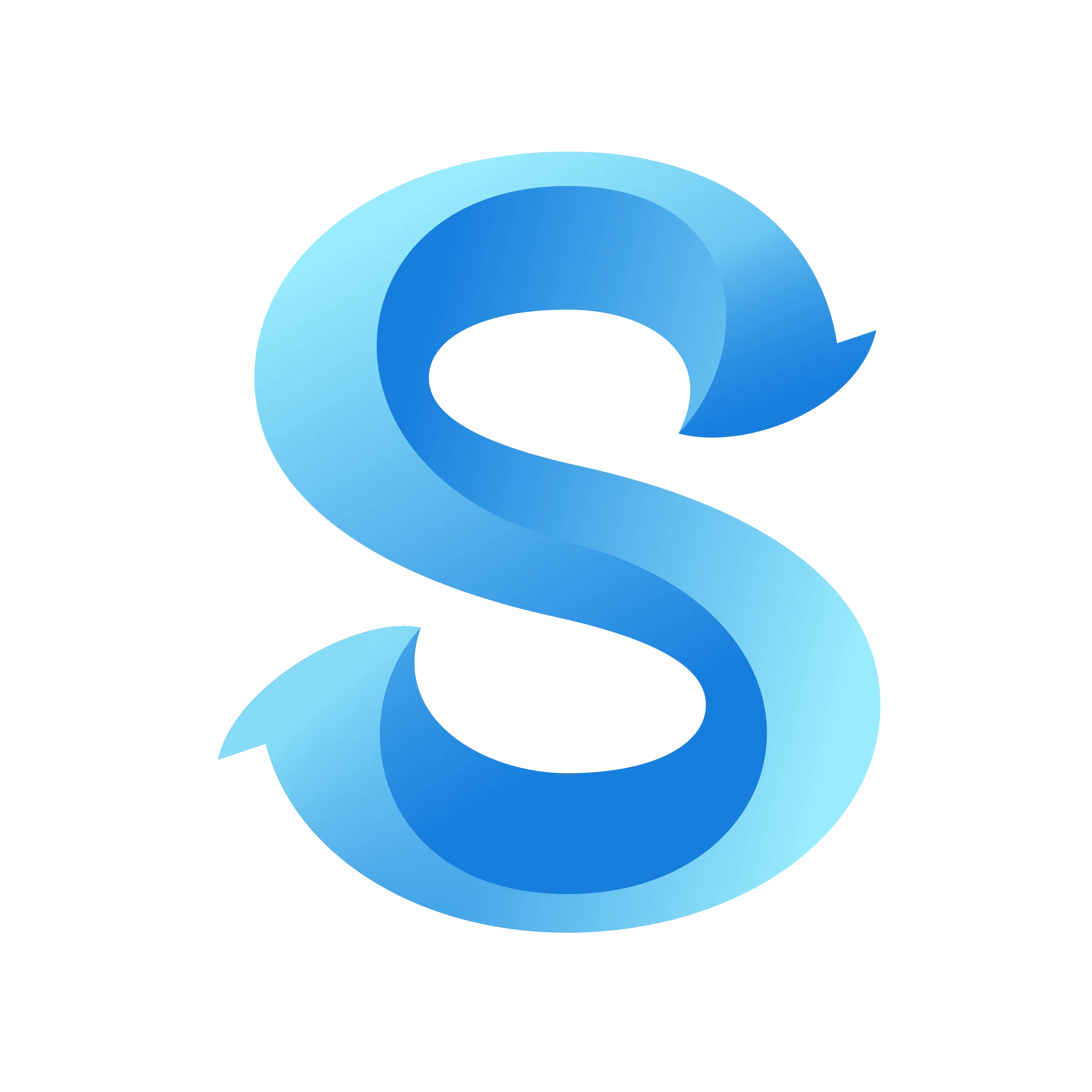How to Set Account Overtime Rules and Rates
Overtime settings control when extra pay applies (rules) and how much to pay (rates). Use the steps below to set daily, daily‑double, and weekly thresholds and their multipliers so timecards and payroll match your policy.
Step 1: Open the More tab
Open the ShiftFlow mobile app and tap More in the bottom navigation bar.
Step 2: Go to Account Settings
On the More screen, tap Account Settings.
Step 3: Open Overtime settings
In Account Settings, tap Overtime. If you have many options, scroll to find it.
Account Settings
Step 4: Configure overtime rules and rates
On the Overtime screen, choose which rules apply (Daily, Daily Double, and Weekly), then set the after‑hour threshold and the pay rate multiplier for each.
Overtime Policy
Configure the following according to your policy and local requirements:
Overtime Policy
- Daily overtime threshold (for example, after 8 hours per day) and its multiplier (for example, 1.5×)
- Weekly overtime threshold (for example, after 40 hours per week) and its multiplier (for example, 1.5× or 2.0×)
- Daily double‑time rules (if applicable), including the after‑hour threshold (for example, after 12 hours) and multiplier (2.0×)
Step 5: Review and verify
- Return to Account Settings, then create a small test week (or use a sandbox worker) to confirm totals look correct.
- Check the Reports page for overtime lines and pay‑rate multipliers to ensure the configuration matches your expectations.
Notes
- Only account Owners/Admins can change pay rules. Changes affect how time is calculated going forward. If you need to preserve snapshots of historical totals, export to CSV or PDF before making changes.
- ShiftFlow provides flexible configuration but not legal advice. Verify compliance for your locations and any union or company policies. When in doubt, consult your payroll or legal adviser.