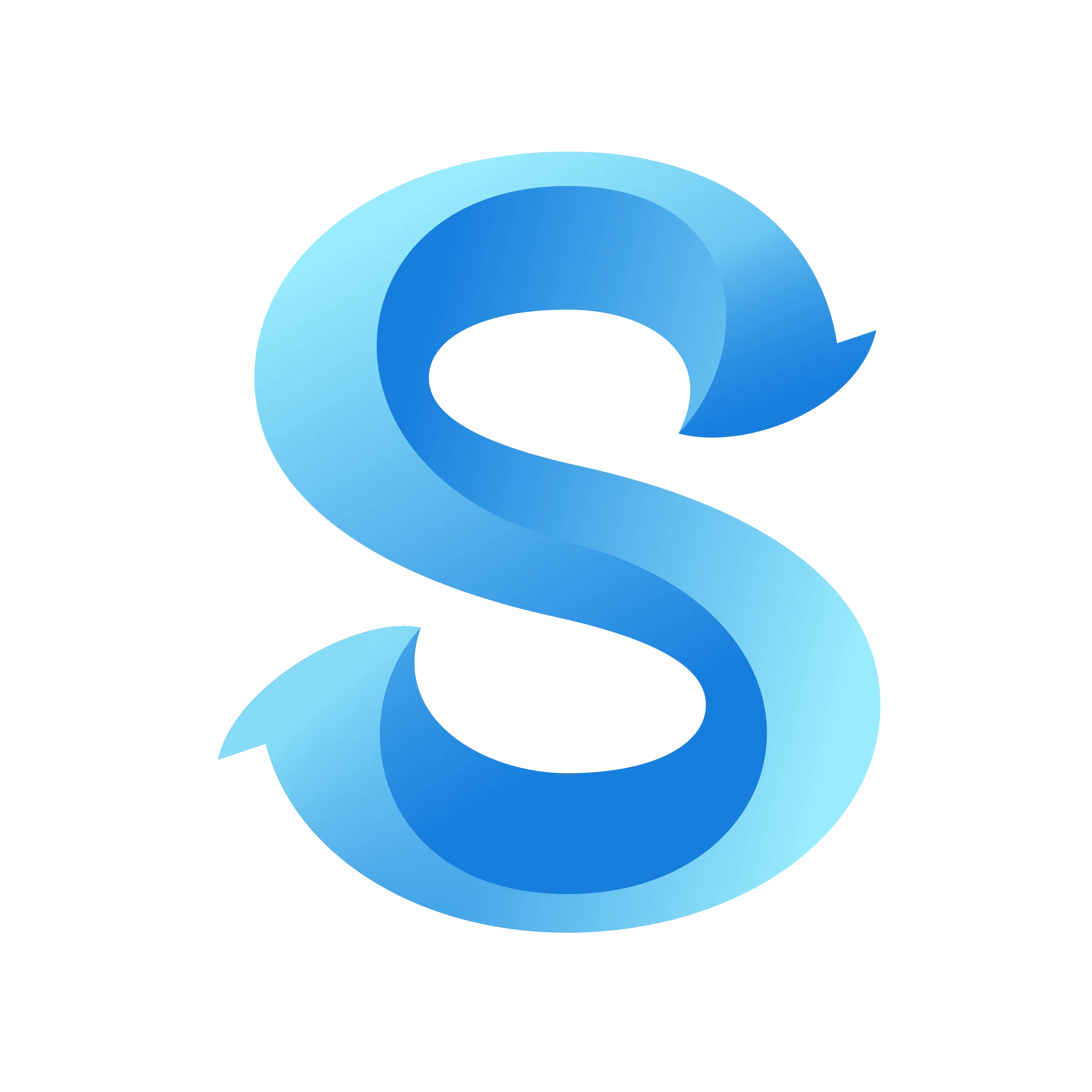How to Set Account Pay Period
Keeping your pay period aligned with payroll ensures everyone’s hours roll into timesheets at the right cadence. ShiftFlow lets account owners change this setting directly from the mobile app. Follow the steps below to update the schedule whenever your payroll cycle changes.
Step 1: Open the More tab
From the home screen, tap More in the bottom navigation bar to reveal the administrative tools.
Step 2: Go to Account Settings
Inside the More menu, locate Account Settings under Business Operations and tap it to continue.
Step 3: Choose Pay Period
Scroll through the Account Settings list and tap Pay Period. This opens the payroll timing options for your account.
Account Settings
Step 4: Adjust the cadence and save
Open the Type menu to choose one of four cadences, then set the matching start dates:
- Weekly – Runs on the same weekday every week (ShiftFlow defaults to every Monday).
- Bi-Weekly – Uses the weekday cadence plus the most recent pay period start to alternate every other week.
- Semi-Monthly – Requires two monthly start dates (for example, the 1st and 16th).
- Monthly – Needs a single monthly start day (such as the 30th or the last day).
The walkthrough below demonstrates each cadence flow in order.
Pay Period
Set a weekly schedule
Choose the weekly cadence to keep payouts aligned with your team’s regular work week.
Set the start day to match payroll expectations so time tracking and exports stay in sync.
Pay Period
Update work week start day in Account Settings → Week Start
Set a bi-weekly schedule
Pick the weekday anchor so the two-week cadence stays aligned with payroll.
This mock highlights a cycle that starts every other Monday, with OCT 13, 2025 selected to show the current pay period on the calendar.
Pay Period
Set a semi-monthly schedule
Use the semi-monthly cadence to split timesheets across two anchor dates every month so payroll exports stay predictable.
Choose the first start day then confirm the second start day.
Pay Period
Pay Period
Set a monthly schedule
Select the monthly cadence when your business runs payroll once per month and only needs a single cutoff date.