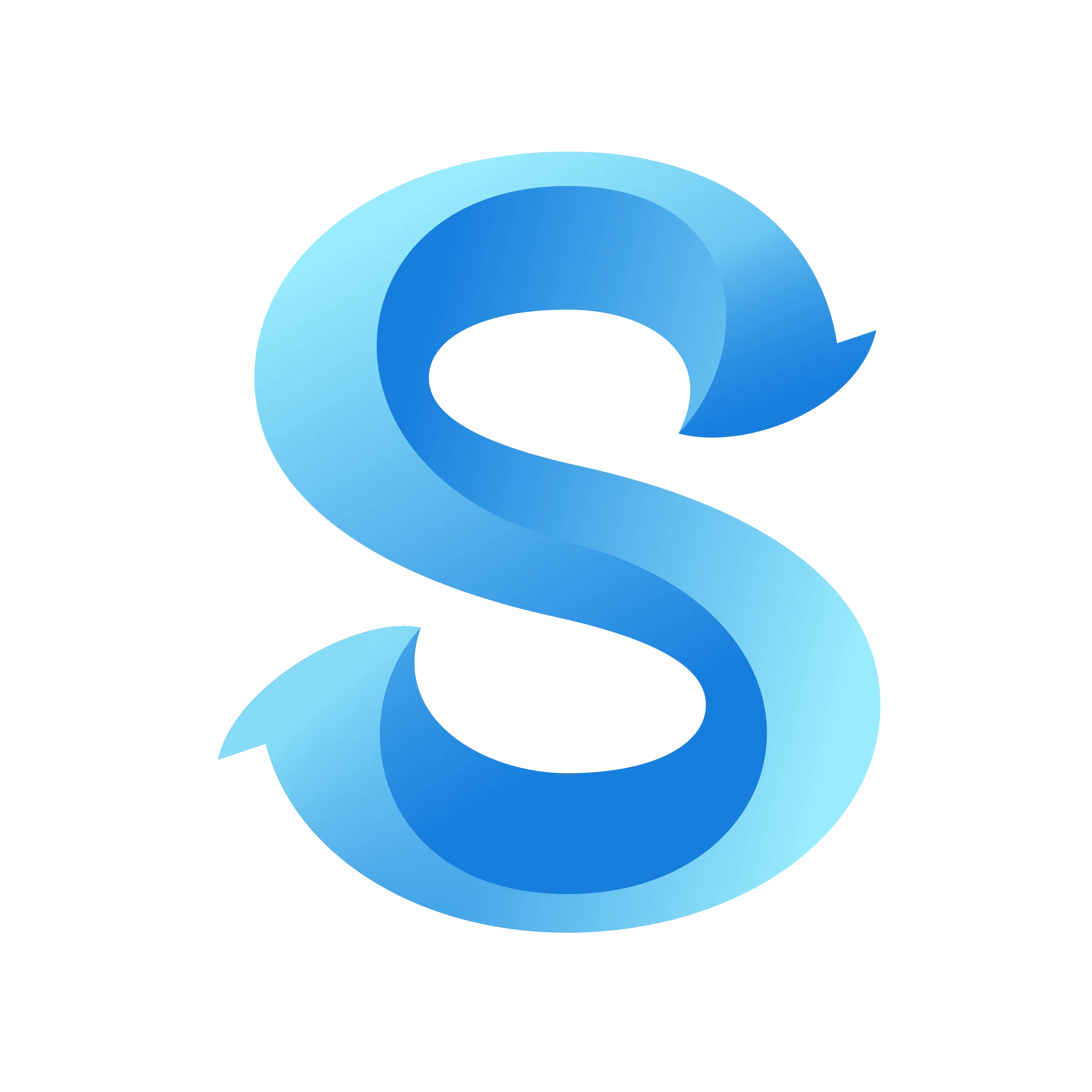How to Set Account Time Rounding
Time rounding keeps clock‑ins and clock‑outs consistent across timesheets and reports. Turn it on, then choose the rounding interval that fits your policy.
Step 1: Open the More tab
Open the ShiftFlow mobile app and tap More in the bottom navigation bar.
Step 2: Go to Account Settings
On the More screen, tap Account Settings.
Step 3: Open Time Rounding
In Account Settings, tap Time Rounding.
Account Settings
Step 4: Turn time rounding on
Use the toggle to enable time rounding.
Time Rounding
Time Rounding
When enabled, additional options appear.
Time Rounding
Time Rounding
Step 5: Choose a rounding interval
Select the increment that matches your policy. Common choices include:
- 5 minutes: fine‑grained, retail and call centers
- 6 minutes: tenths‑of‑an‑hour (0.1 hr), common in payroll
- 10 minutes: balanced simplicity
- 15 minutes: simplest to audit
Examples below show how typical times around 8:00 round with each option:
| Original time | 7:52 | 7:56 | 7:58 | 8:00 | 8:02 | 8:04 | 8:08 |
|---|---|---|---|---|---|---|---|
| Nearest 5 minutes | 7:50 | 7:55 | 8:00 | 8:00 | 8:00 | 8:05 | 8:10 |
| Nearest 6 minutes | 7:54 | 7:54 | 8:00 | 8:00 | 8:00 | 8:06 | 8:06 |
| Nearest 10 minutes | 7:50 | 8:00 | 8:00 | 8:00 | 8:00 | 8:00 | 8:10 |
| Nearest 15 minutes | 7:45 | 8:00 | 8:00 | 8:00 | 8:00 | 8:00 | 8:15 |
Notes
- Rounding affects how time entries display and total on timesheets and reports; original timestamps are preserved internally.