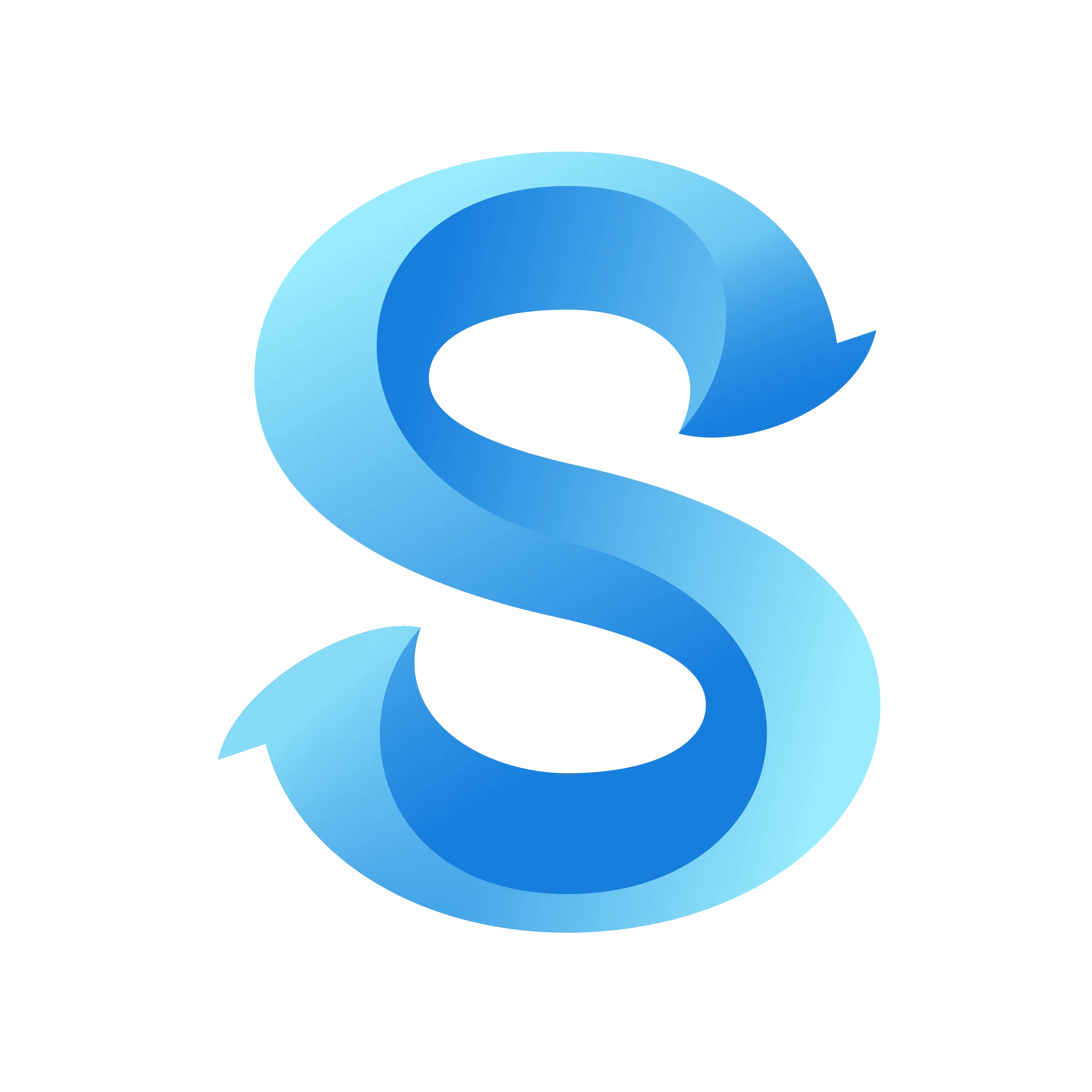How to Update My Business Logo
Update your organization’s logo to keep your brand consistent across app surfaces and shared materials.
Step 1: Open the More tab
Open the ShiftFlow mobile app and tap More in the bottom navigation bar.
Step 2: Go to Account Settings
On the More screen, tap Account Settings.
Step 3: Open Business Info
In Account Settings, tap Business Info.
Account Settings
Step 4: Tap the camera on your logo
On the Business Info screen, tap the small camera button on the logo placeholder.
Business Info
Step 5: Choose how to upload
Follow the device prompt to capture a new photo or pick an existing image from your library.
Tips
- Use a square image (preferably 512×512px or larger) for best results.
- Keep backgrounds clean; transparent PNGs work well on both light and dark themes.